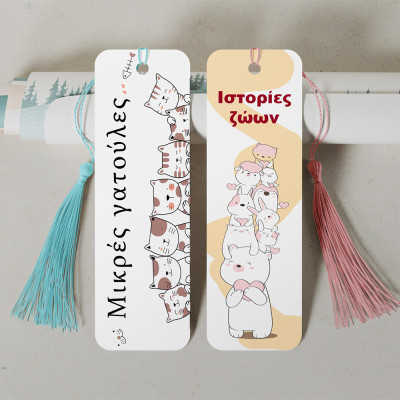Whether you are printing business cards, brochures, posters, catalogs, or books, submitting a properly prepared file guarantees precision, professional results, and saves time and money.
- Choosing the Right Software Use professional programs for preparing your print files:
- Adobe InDesign – for multi-page layouts.
- Adobe Illustrator – for vector designs (logos, business cards).
- Adobe Photoshop – for photo editing.
- Affinity Suite, CorelDRAW, Scribus – suitable alternatives.
- Canva – you know our opinion on Canva, but if you use it, at least export your file as PDF for Print.
- Color Modes
- CMYK (Cyan, Magenta, Yellow, Key/Black) – this is the standard for offset and digital printing.
- Never use RGB – colors may shift when printed.
- Check if black is "rich black" for depth or "true black" depending on the context.
- Sizes and Bleeds
- Bleed: Typically, 3–5 mm on each side is added to prevent white edges after trimming. 3 mm is sufficient in most cases.
- Safe zone: Keep at least 5 mm internal margin from all edges so that important text or logos are not cut off.
- Final size: The final trimmed size – make sure it is clearly defined.
- Resolution
- Print requires a minimum of 300 DPI (dots per inch).
- Low-resolution images will appear pixelated or blurry.
- For large formats (e.g., billboards, banners), 150 DPI may be acceptable if viewed from a distance. Use scale 1:10.
- Fonts
- Embed fonts in the file or convert them to outlines to avoid font substitution or missing fonts.
- Use licensed fonts and ensure they are legible.
- Final File Format Preferred file formats for printing:
- PDF/X-1a or PDF/X-4 – standardized PDF formats for printing.
- TIFF – lossless quality (especially for images).
- EPS – suitable for vector graphics.
- AI, INDD – sometimes accepted, usually with embedded elements and fonts.
- Do not send Word, PowerPoint, or JPEG files unless pre-approved.
- File Check Before Submission Before submitting your file:
- Make sure all images are in CMYK and 300 DPI.
- Check for cropped or misplaced elements.
- Ensure there are no missing links or fonts.
- Page order: For multi-page files, provide the correct sequence and clearly labeled covers.
- File Naming
- Name your files clearly and descriptively.
- Communication With Us
- Don’t hesitate to ask questions (format, bleed, color profiles).
- Confirm paper type, finishing effects (lamination, UV), if any. For enhanced printing, include a separate layer in the file, usually in magenta.
Using these guidelines, you can create an office checklist to streamline your file preparation process. With a proper final check, you’ll handle print jobs confidently and accurately.
Keep in mind that offset printing has stricter and more specific requirements than digital printing – we’ll cover that in another guide.
- Color Preparation – CMYK and Pantone
- Use CMYK, not RGB.
- If using spot colors (Pantone), they must be set as Spot Color, not CMYK simulations.
- This is often needed for brand colors where 100% consistency is required.
- Do not mix Pantone and CMYK unless agreed with the printer – this can result in costly or incorrect output.
- Overprint and Trapping
- Overprint: Check if elements (especially black text) are mistakenly set to overprint – this could cause them to disappear on colored backgrounds.
- Trapping: A slight overlap between colors to prevent white lines due to misregistration. Most RIP systems handle this automatically, but critical areas may need manual setup.
- Raster and Line Art
- Use raster images with at least 300 DPI.
- Line art should be vector-based.
- Avoid very thin lines (<0.25 pt), especially in light colors on dark backgrounds – difficult to reproduce in offset.
- Black Ink and Rich Black
- Use Rich Black for large black areas – gives deeper and more solid blacks.
- For text, always use pure black (100% K) without CMY components – prevents blurring from misregistration.
- Pages and Imposition
- For multi-page documents:
- Send pages individually, in correct order.
- Do not impose; we handle prepress layout depending on the machine.
- If using lamination, embossing, varnish, etc., provide a separate spot layer, clearly named.
- File Formats and Compatibility
- Use PDF/X-1a:2001 – the industry standard for offset printing.
- All images should be embedded.
- All fonts – embedded or converted to outlines.
- Avoid transparencies – offset RIP systems may not handle them well.
Preparing files for digital printing is more flexible and faster compared to offset, but still requires attention to detail for high-quality output.
Key differences:
- Digital printing allows small print runs (1–500 copies).
- Faster turnaround.
- Personalization is possible (e.g., variable data printing).
- Greater flexibility with material types.
For important orders, request a printed sample to verify colors, trimming, sharpness, and layout accuracy before final production.
For more details, browse the products at Print.bg.